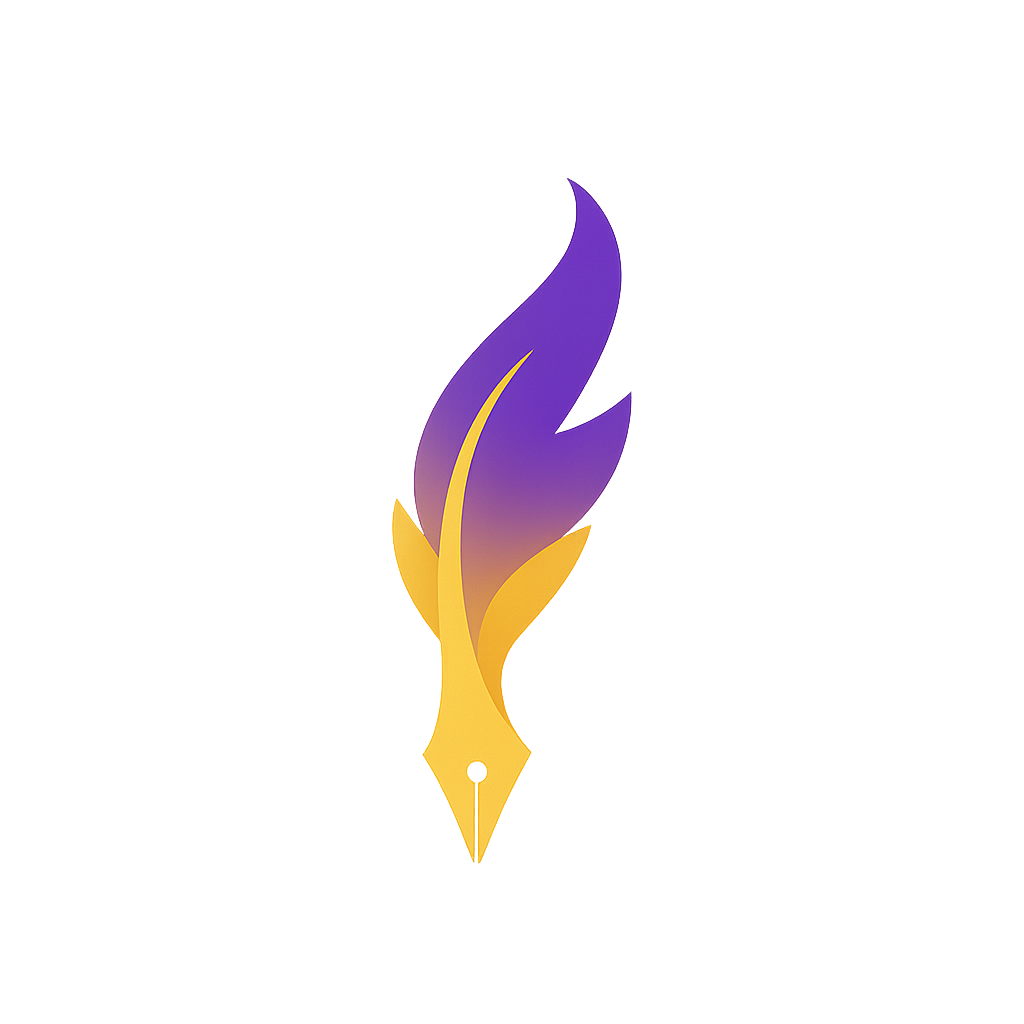Sometimes collaborators want a page‑locked PDF with scene numbers in the margins. Here’s how to do it cleanly.
1) Enable scene numbers
Open the Export dialog → PDF → toggle Include scene numbers. You can also choose numbering style (1, 2, 3… or A, B, C for inserts).
2) Preview & refine
Use Read Through to spot awkward breaks. Add scene number restarts per episode if needed.
3) Share
Export and send the PDF. Keep your Fountain/FDX master in source control; only PDFs should be page‑locked.
Tip: For table reads, add a light watermark with date/version in the Export dialog.